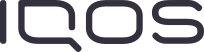Troubleshooting your IQOS 3
Try our online diagnostic tool which can help you find a solution for device issues in a few easy steps.

Is your IQOS 3 Charging too slowly?
Sometimes the problem can be a lack of battery power. Here’s how to check if your device is fully charged.
1. Press the button on your IQOS Pocket Charger for one second. Once pressed, you should see the lights turn on. But if not, don’t worry, press and hold the button again, though this time for four seconds.
2. Still not seeing any lights? Then you’ll need to charge your pocket charger using the IQOS AC Power Adapter and cable.
3. To see if your IQOS Holder is fully charged, press the button on your pocket charger, making sure that your Holder is already inside. If the round light at the top of your charger appears, then you’re all set and ready to go, but if the light is pulsing, then it’s started charging. Alternatively, just remove the holder and check to see if the light is on. If it is, then your holder is charged and ready to use.
We’re all connected to different devices these days, so charging your device through your laptop is a handy way of making sure you have full power. But it’s good to bear in mind that USB ports don’t offer the same level of power as an electrical outlet, so we’d always recommend the latter.
Resetting your IQOS 3
If your IQOS 3 is fully charged, but still not working, then the next step is to reset it.
Press and hold the button on your charger for approximately 10 seconds. When the lights start to fade, keep the button pressed for two more seconds. As you release the button, you’ll see all the lights flash white.
A good clean might be the answer
If you’re finding it difficult to draw on your product, or you’re not getting enough aerosol, then your IQOS 3 could be in need of a spring clean. Our cleaning tool and cleaning sticks are the best way to get your device pristine.
A regular clean with the right tools prevents problems, but best of all, it makes sure you’re getting the experience you expect.
Is your IQOS 3 Holder not charging?
If your IQOS 3 Holder isn't charging properly, the connectors might need cleaning. Use your cleaning sticks to give the IQOS Holder connectors and IQOS Pocket Charger a clean, and you should see an improvement.
What to do when there's a temperature issue
The IQOS 3 operates in a temperature range between 0° and 50° C. If the temperature goes too high or too low, then you might see a red light on your IQOS 3 Pocket Charger, or a double flash on the battery status light when you press it.
If you think your device is too hot, take it to colder spot and allow it to cool down. If you think your device is too cold, try warming it in between your hands for a minute or so.
A broken blade or other damage?
It’s possible your device could have a broken blade or some other physical damage. The blade can break if you use too much force when cleaning the holder, so make sure you clean with gentle fingers. And when inserting a product, avoid twisting it.
If your device is damaged, let us know. We will check if you are eligible for replacement and if you are. We will arrange it for you.
That’s not all. There’s more useful information in our IQOS 3 User Guide.
Our IQOS 3 User Guide will let you delve deeper into how your device works and what it can do.
Need assistance?
We’re ready to help you I-V 8:00-20:00, VI-VII 9:00-19:00.
-

Facebook
Visit our page and chat to an IQOS expert
-

Phone
Give us a call on +370 800 200 90
-

Email
Send us a question via email info@iqos.lt
-

IQOS stores
Find the nearest IQOS store